
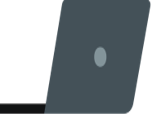
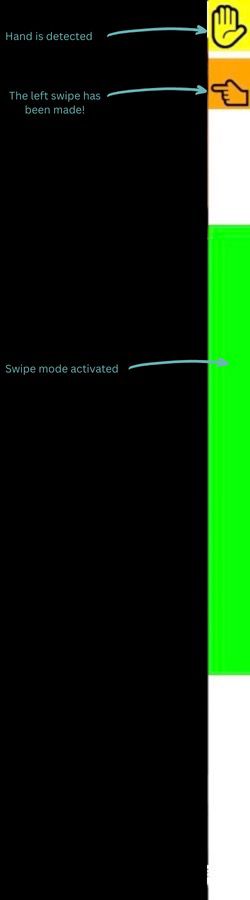
Taskbar Indicators:
- Yellow icon: Hand detected/undetected
- Orange icon: Left/Right swipe made
- Green bar: Phantomy swiping Mode activated
Mode 1: Activation Sequence
This is what you should see in the frame — the palm of your hand.
To enter swipe mode, perform these gestures in sequence:

Step 1

Step 2
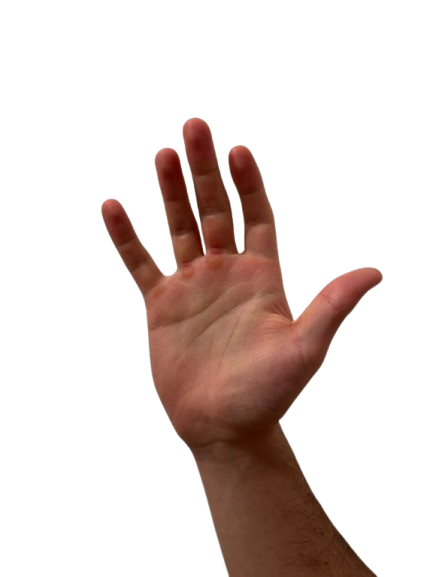
Step 3
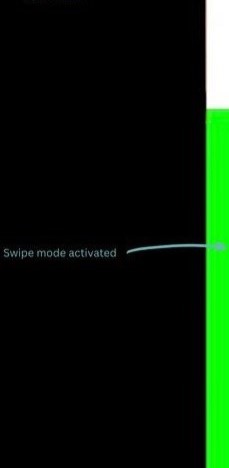
Green taskbar appears on the right , Phantomy swipe Mode activated
Mode 2: Left Swipe Controls
After activation, swipe left to go to the next slide.
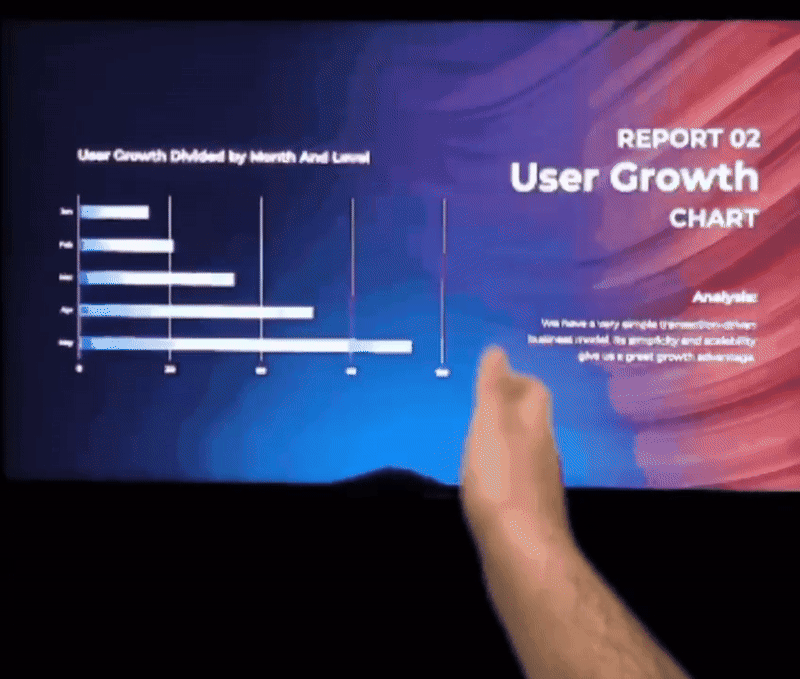
Mode 3: Right Swipe Controls
After activation, swipe right to go back one slide.
.gif)
Mode 4: Pause the Program
To pause the program, perform the following sequence:
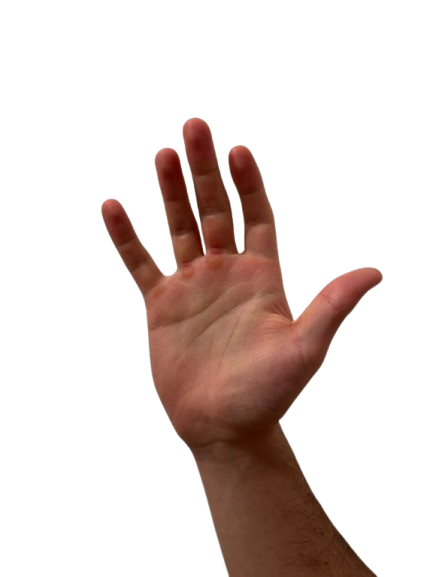
Step 1
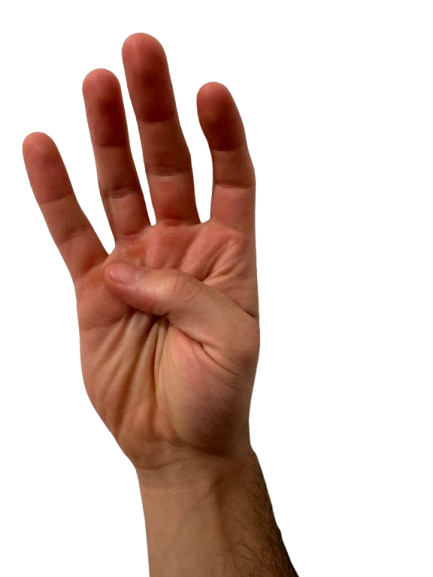
Step 2

Step 3
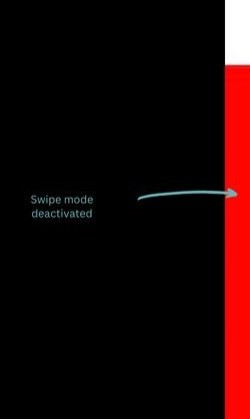
Red taskbar appears on the right , Phantomy swipe Mode deactivated
Important Notes
- Perform gestures clearly and deliberately
- Wait for gesture recognition between sequences
- Follow the exact order as shown
- Look for visual feedback (current mode color) after each gesture
Reminder: The system will only respond when gestures are performed in the correct sequence.